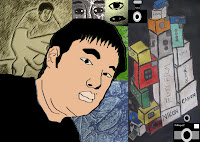Hi all
This Wednesday night 17 June is your assessment for Sculpture and Photoshop.
You will need to bring all your work in to the computer lab to be ticked off and prepare a 5 minute presentation about one of your sculpture works and one of your Photoshop works.
Remember to talk about them in relation to the brief, analyze them in terms of the elements and principles of design and talk about why you choose the imagery for your self portrait - what does it say about you?
Sculpture
· Cardboard chair brief
· Wearable art brief
· Packaging brief
Photoshop
Show JPEGS of:
· Filter &/or Texture exercise
· Strange Self Portrait Brief and/or
· Postcard Brief
· N.B. If you only have one of the briefs completed you must demonstrate use of the tools outlined in both briefs in the final work you present.
· Your images can also be shown from your BLOG if you have created one (make sure you have a backup though in case the internet is down)
Let me know on Monday if you have any questions or concerns.
Jodie